Updated on November 1, 2019
How to Extract KDZ Firmware (extract contents of any .kdz file)
These are the instructions to Extract KDZ Firmware (file or ROM) using the LG Firmware Extract Tool on Windows Computer.
Requirements: In order to follow the following guidelines, you need to have the KDZ Firmware (ROM) on your Windows computer.
Extract KDZ Firmware
Step 1: Download the LG KDZ Firmware on your Computer (if you have already downloaded the KDZ firmware then SKIP this step).

Step 2: Download LG Firmware Extract Tool on your Computer.

Step 3: Once you have downloaded the LG Firmware Extract Tool on your computer, Extract it. After extracting the package, you will be able to see the following files:
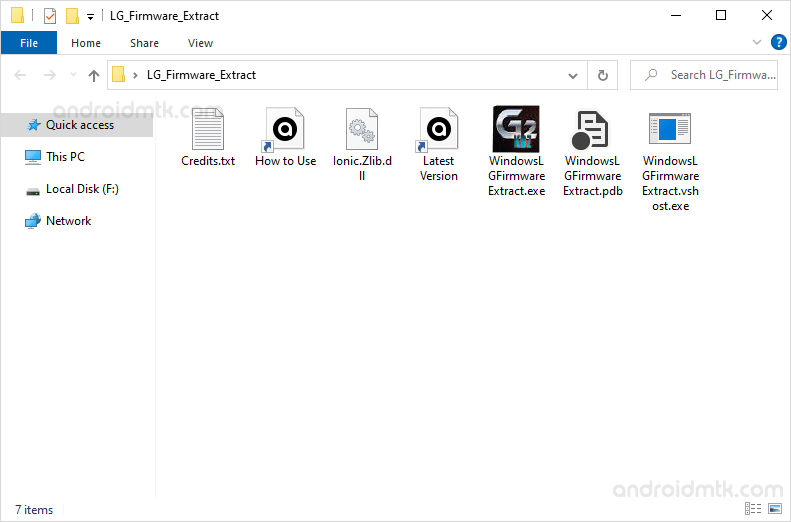
Step 4: Now, Open WindowsLGFirmwareExtract.exe.
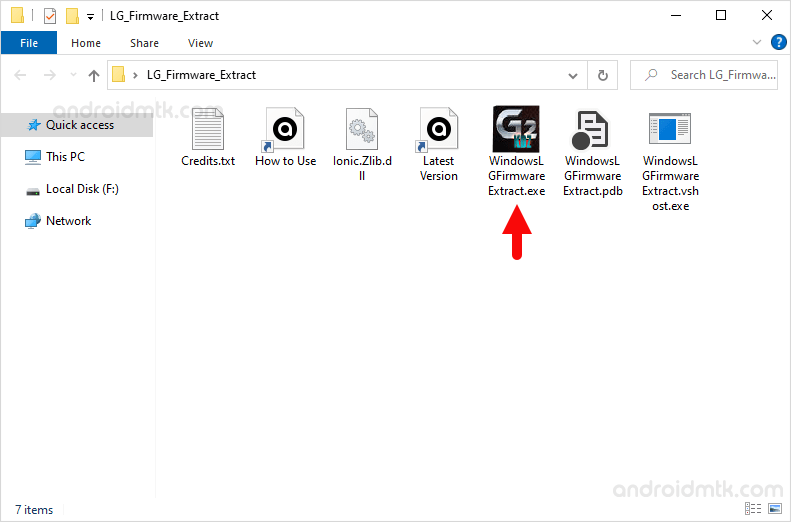
Once it is launched, you will be able to see the following screen:
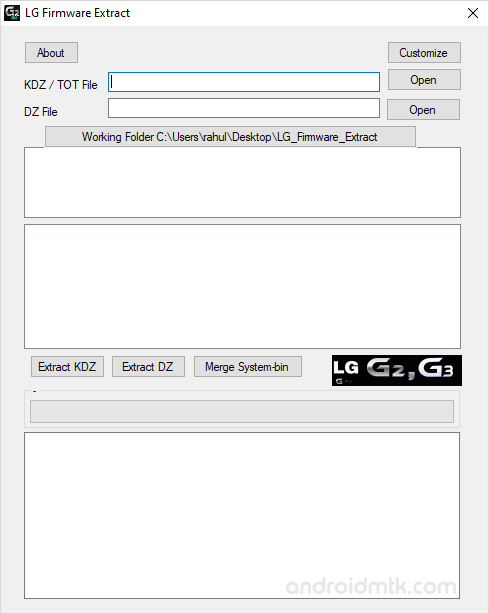
Step 5: Now, Click on the KDZ Open Button and Locate the KDZ Firmware (that you have downloaded in Step#1).
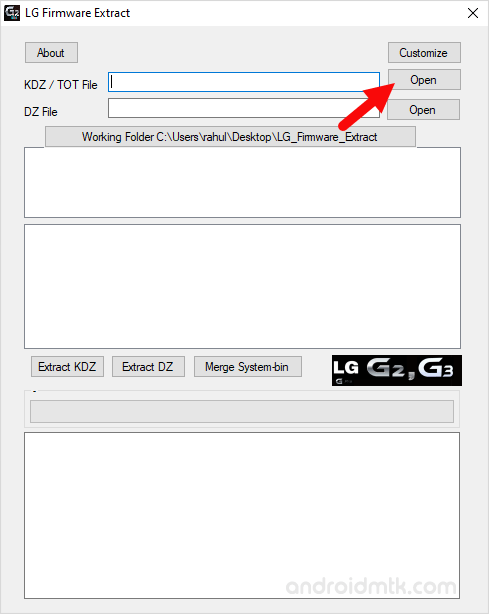
Step 6: Once you have located the KDZ Firmware, Double Click on the File to Add it in the Tool.
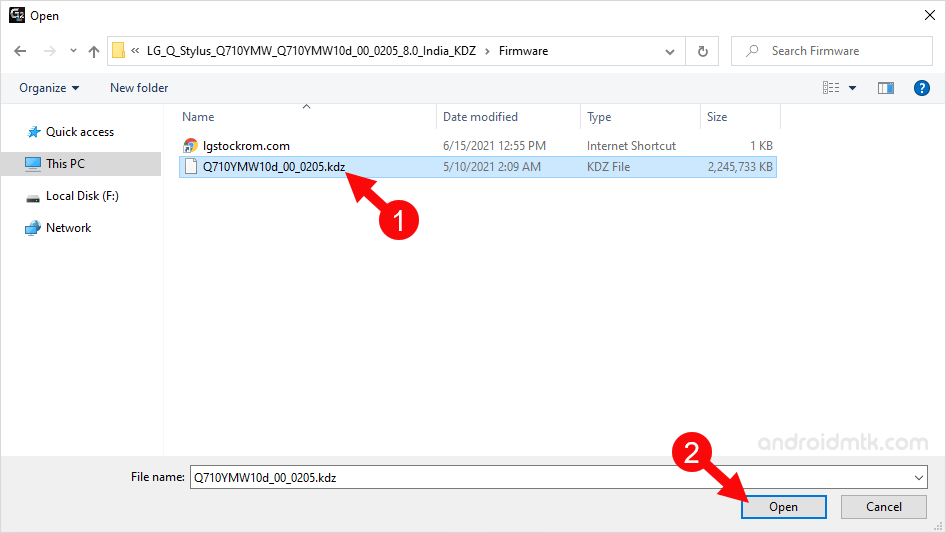
Step 7: Once the KDZ File is loaded in the Tool, it will automatically display the contents of the KDZ file.
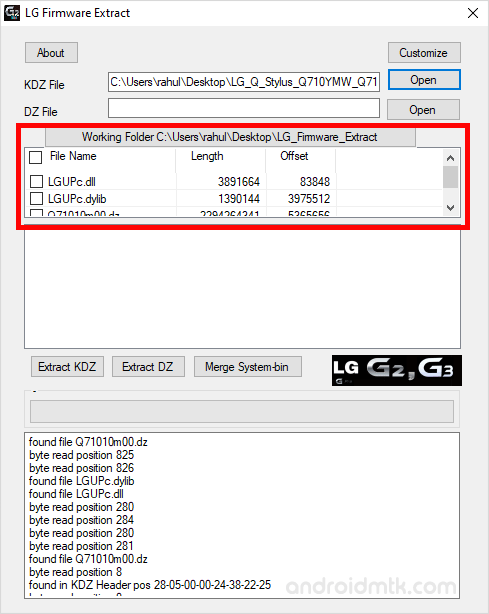
Step 8: Now, Select the File that you want to Extract from the KDZ File.
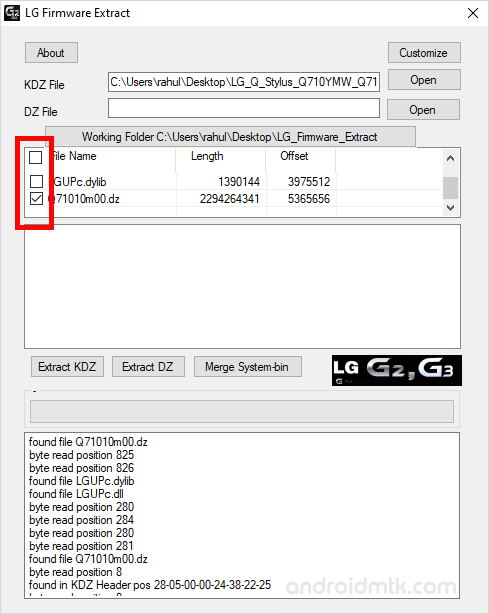
Step 9: Then Finally Click on the Extract KDZ button to begin the Extracting process.
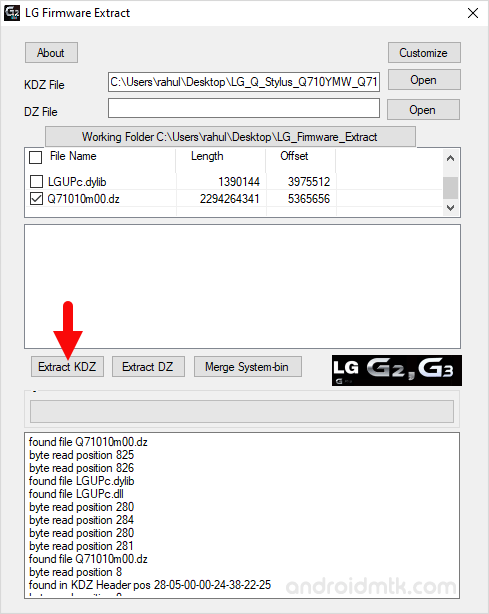
Step 10: Extracting process may take few minutes to complete.

Step 11: The Extracted File can be found in the Tool Folder (same folder from where you launched the WindowsLGFirmwareExtract.exe tool in Step#3).

Readme Once:
[*] LG Firmware Extract Tool also helps you to extract the contents of .DZ and TOT File.
[*] Know Issue: LG Firmware Extract Tool may not work with all the LG Firmware. And you may face the Not a KDZ or a TOT File Error after loading the KDZ File.
[*] LG USB Driver: If you are looking for the Official LG Driver then head over to the LG USB Driver page.
[*] Credits: Big thanks to bullghost (xda developer) for creating the tool. Without using the LG Firmware Extract Tool, the above tutorial was not possible.



