Updated on November 1, 2019
How to Use Factory Tool WingTech
These are the instructions to use Factory Tool WingTech to Write IMEI on Qualcomm Smartphone and Tablets.
Requirements: Your Qualcomm device needs to have at least 20-30 percent of device battery to perform the IMEI writing process.
Use Factory Tool WingTech
Step 1: Download and install Qualcomm USB Driver on your Computer. If in case Qualcomm Driver is already installed on the computer, then SKIP this step.

Step 2: Download and extract Factory Tool WingTech on your computer. After Extracting, you will be able to see the following files:
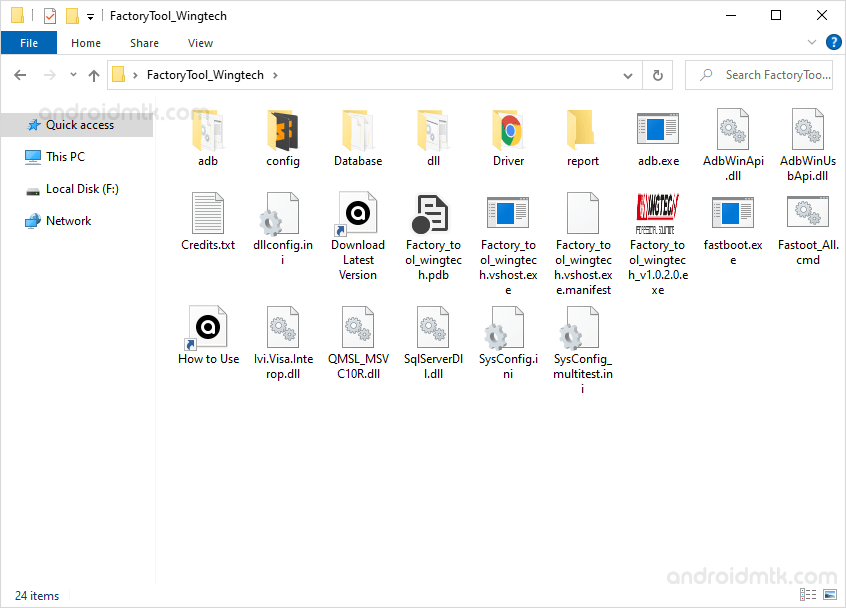
Step 3: Now Open Factory_tool_wingtech_v1.0.2.0.exe.
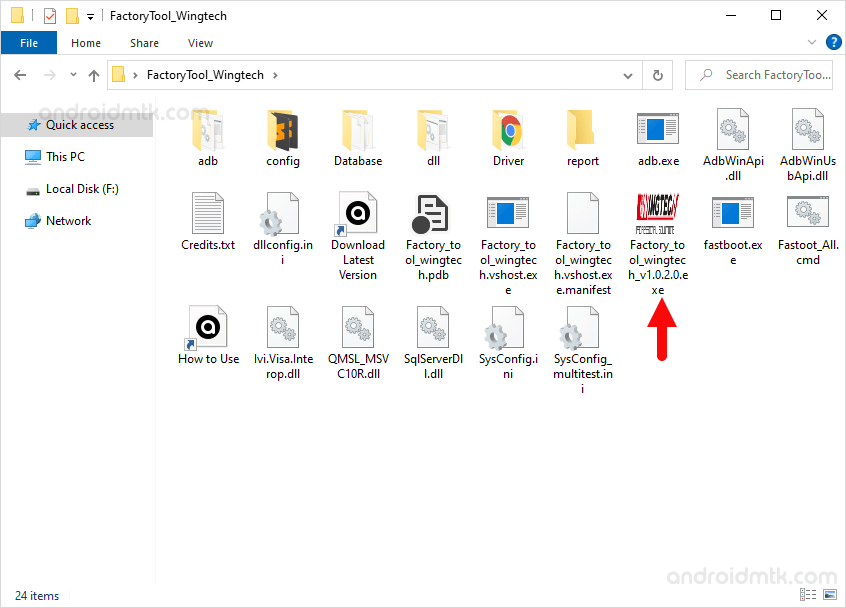
Step 4: Once Factory Tool is launched, you will be able to see the following Screen:
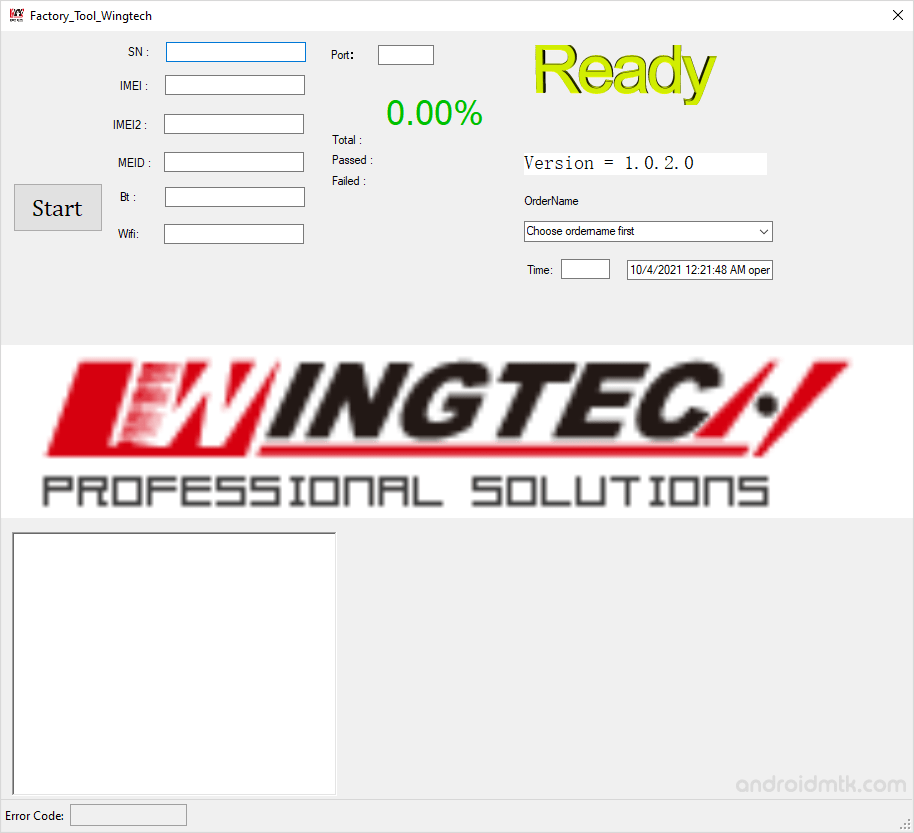
Step 5: Now, under the IMEI Column write down the IMEI of your Device (if in case your Qualcomm device is having Dual SIM support, then you have to Write both IMEI in the IMEI 1 and IMEI2 columns).
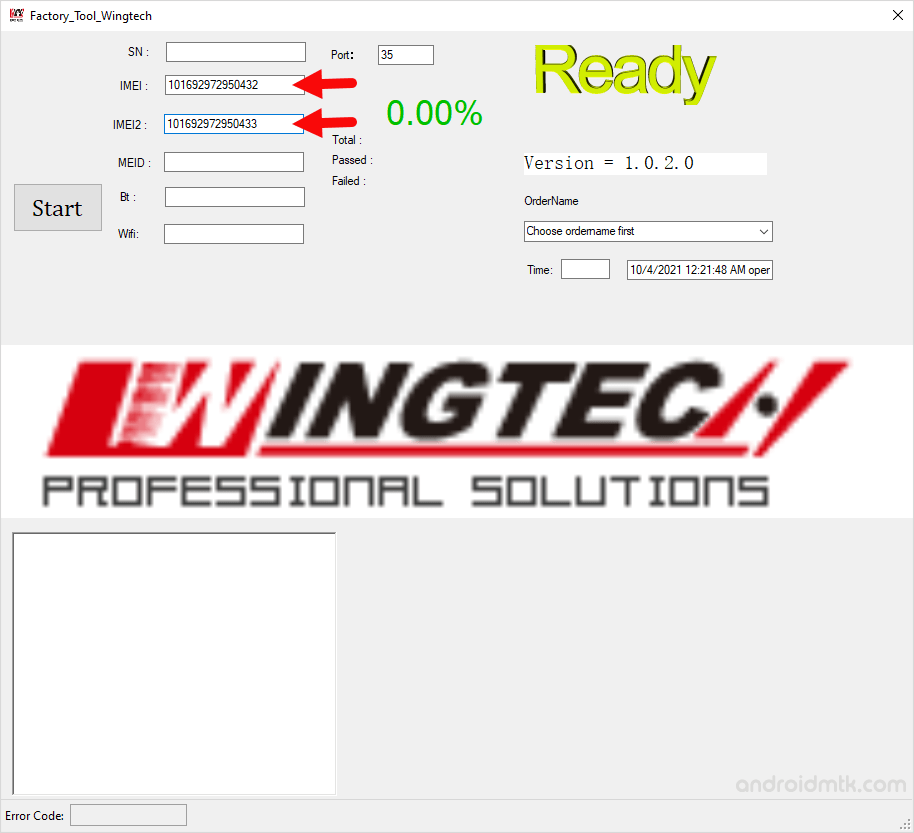
Step 6: Now, connect your Qualcomm device to the Computer (using usb cable) with USB Debugging Mode Enabled.

Step 7: Now, click on the Start button to begin the IMEI Write Process.

Step 8: Once IMEI Write is successful, you will be able to see the Green Passed Message on the Tool.
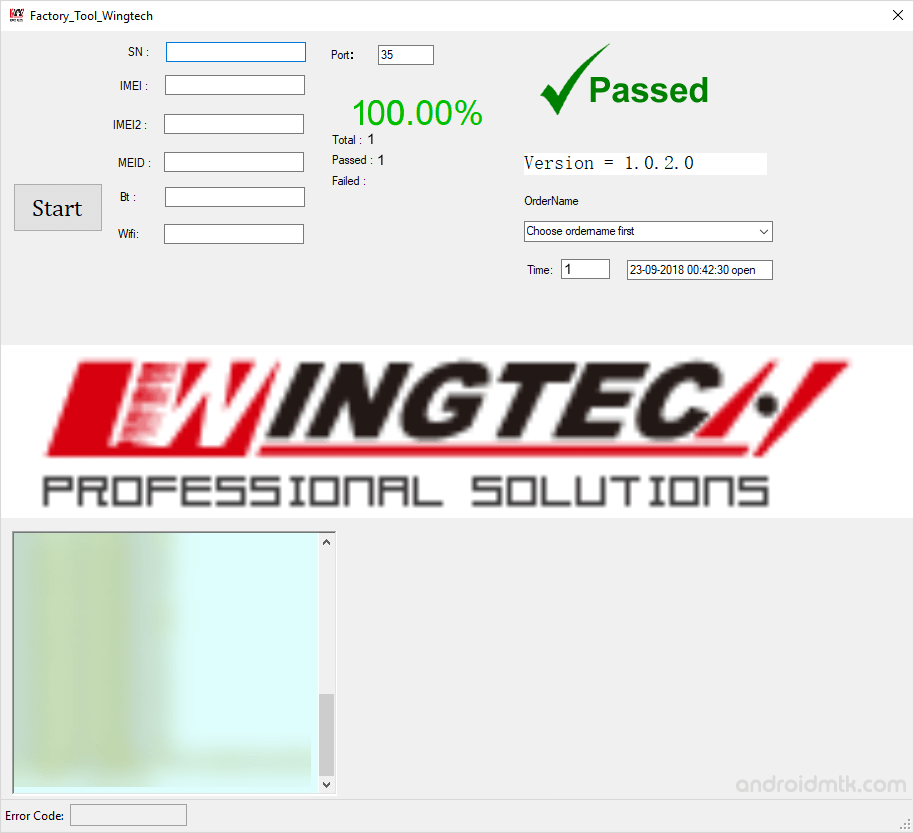
Step 9: Now, Disconnect your Device from the computer and Close the Fastory Tool WingTech on your Computer.
Readme Once:
[*] Compatibility: It is compatible with the Windows XP, Windows Vista, Windows 7, Windows 8, Windows 8.1 and Windows 10 (x32 or x64 bit computer).
[*] Caution: Take a backup of your personal data before flashing the IMEI using the Factory Tool. As the personal data may be affected after flashing the IMEI using the Factory Tool.
[*] Alternative Tool: Qualcomm Smartphone Write IMEI Tool and Read&Write IMEI Tool are the best alternative to Factory Tool.
[*] Credits: Factory Tool WingTech is created and distributed by WingTech Inc. So, full credits goes to them for sharing the tool for free.



