Updated on November 1, 2019
How to use MTK Extractor to extract the contents of IMG file
These are the instructions to extract the contents of any IMG file using the MTK Extractor Tool on Windows Computer.
Requirements: In order to follow the following instructions, you need to have the img file on your computer. You can easily get the img file in any mediatek firmware.
Extract contents of IMG file using MTK Extractor
Step 1: Download and extract MTK Extractor on your computer. After extracting, you will be able to see the following files:
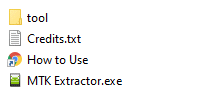
Step 2: Now, Open MTK Extractor. Once, it is launched you will be able to see the following window on your screen:
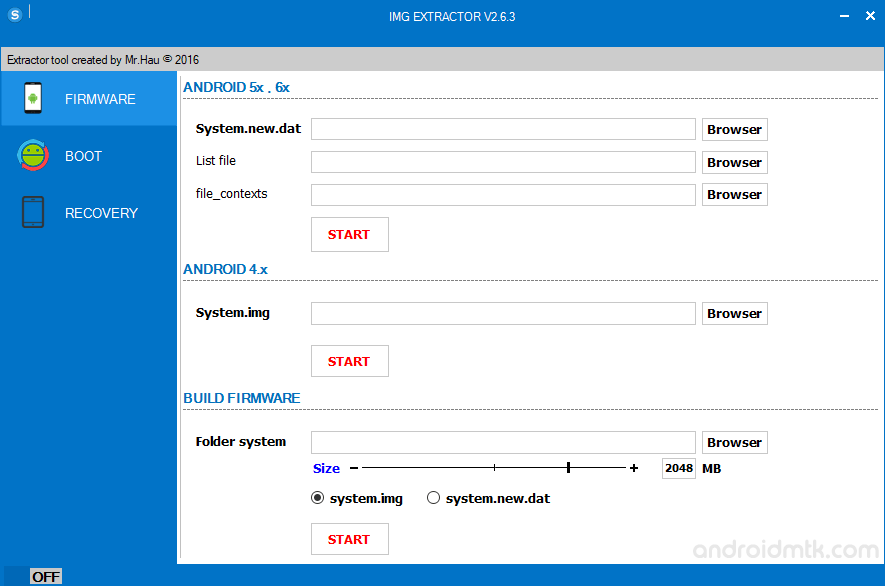
Step 3: Now, Click on the Browser button.
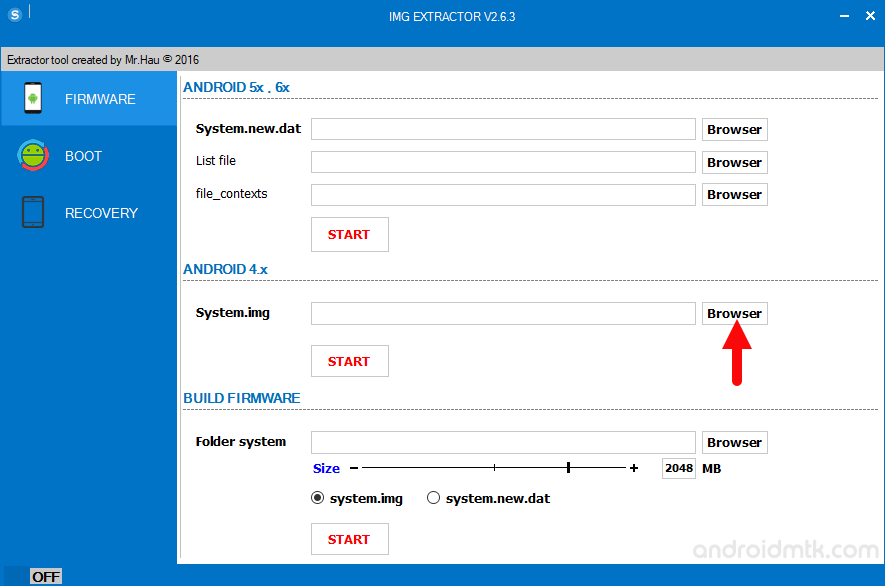
Step 4: Now, Locate the img file on your computer (assuming you have already downloaded it on your computer, if in case you didnt have the img file then you can download this firmware).
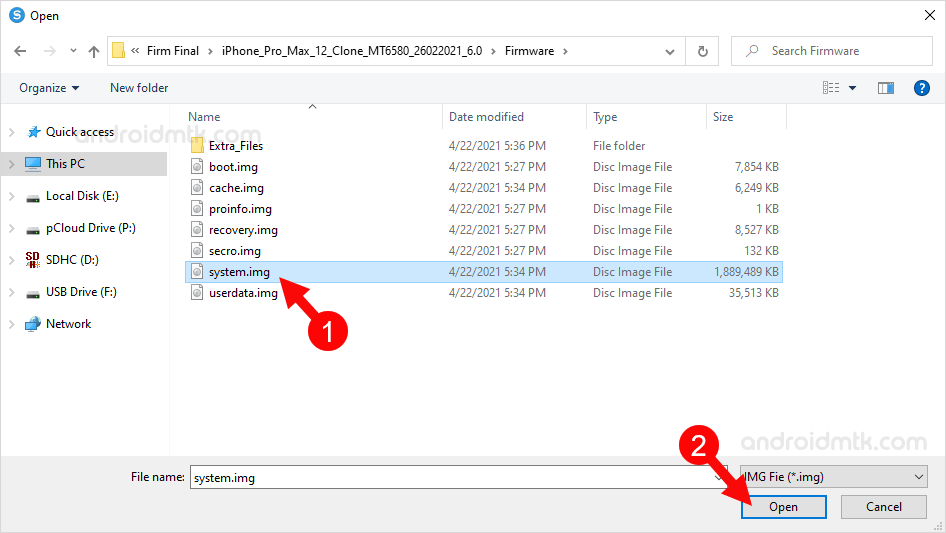
Step 5: Once you have successfully added the img file, Click on the Start button to begin the extracting process.
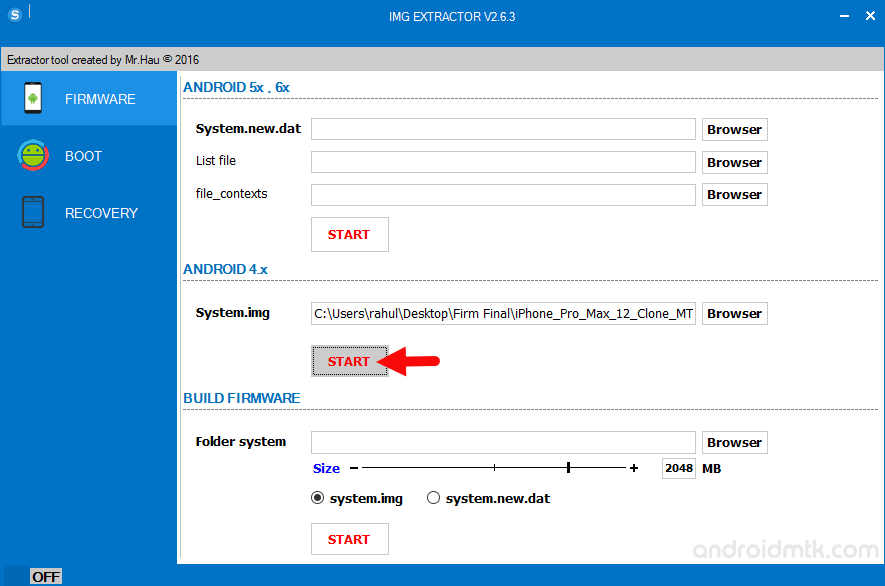
Step 6: Now, extracting process will take few minutes to get completed (depending on the size of img file, it may take upto 3-5 minutes).
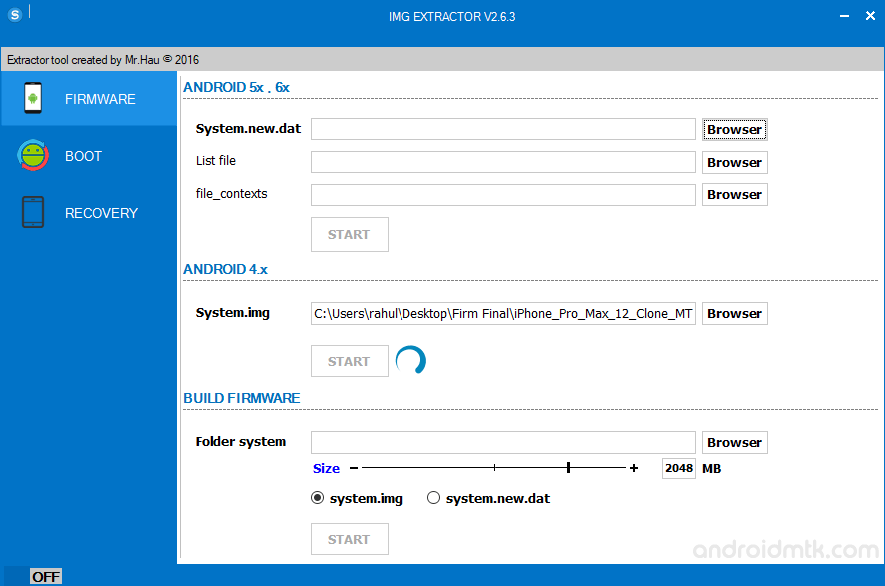
Step 7: Once, extracting process is completed, you will be able to see the Green Tick on the screen.
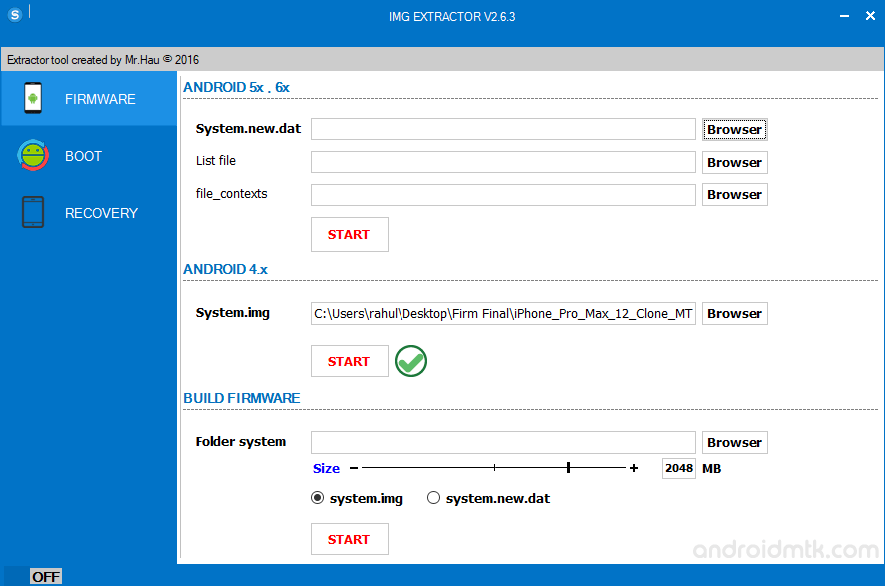
Step 8: Now, You will be able to see the extracted files under the MTK Extracter files:
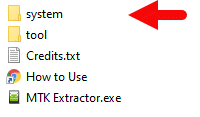
Readme Once:
[*] Compatibility: It is compatible with Windows XP, Windows Vista, Windows 7, Windows 8, Windows 8.1 and Windows 10 (x32 or x64 bit).
[*] Supports: MTK Extracter also allows you to extract the contents of system.new.dat, system.img, boot.img, recovery.img.
[*] It also allows you to repack the extracted files into the system.img, system.new.dat, boot.img, recovery.img.
[*] Alternative Method: You can also extract the contents of any img file using the Ext4 Unpacker.
[*] Credits: MTK Extractor is created and distributed by Mr. Le Hau (senior developer). So, full credits goes to him for sharing the application for free.



