These are the instructions to use SamFirm Tool to download the Stock Firmware of your Samsung Smartphone and Tablets on the Windows Computer.
Requirements: You need to know the exact model number of your Samsung Device (check from Settings > About) and the Region Code (from where you bought the device).
Use SamFirm Tool
Step 1: Download and extract the SamFirm Tool on your Computer.

Step 2: After extracting the SamFirm, you will be able to see the following files on your computer:
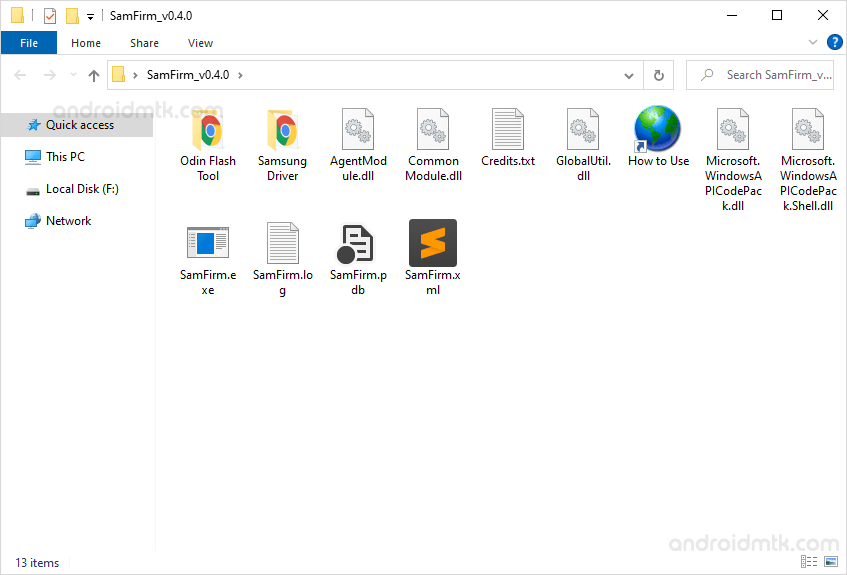
Step 3: Now, Open SamFirm.exe on your computer:
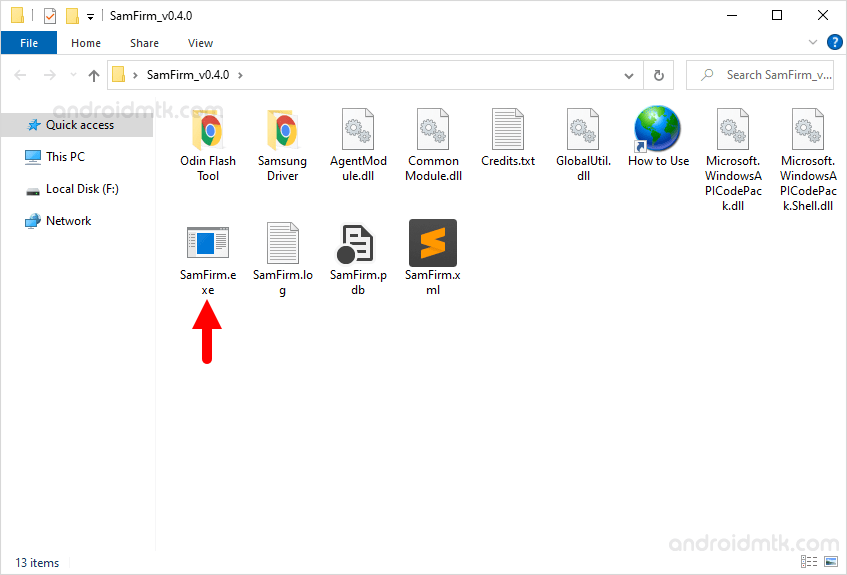
Step 4: Once SamFirm is Launched, you will be able to see the following screen:
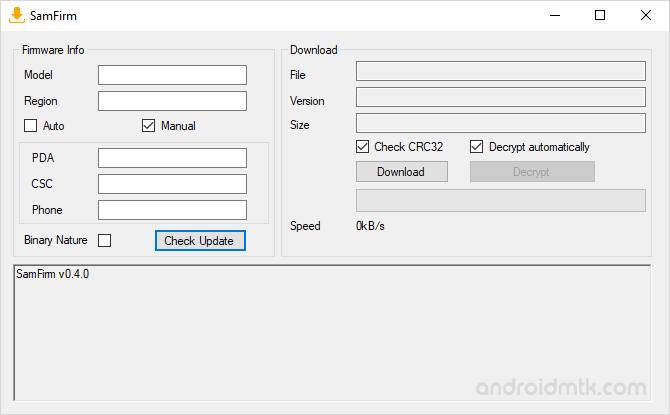
Step 5: Now, Select the Auto Checkbox:
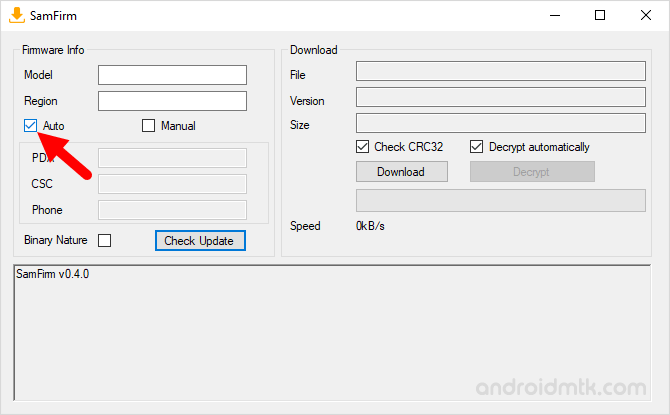
Step 6: Now, Under the Model Number you need to Write the Model Number of your device (example: SM-N960F is the model number of Galaxy Note 9):
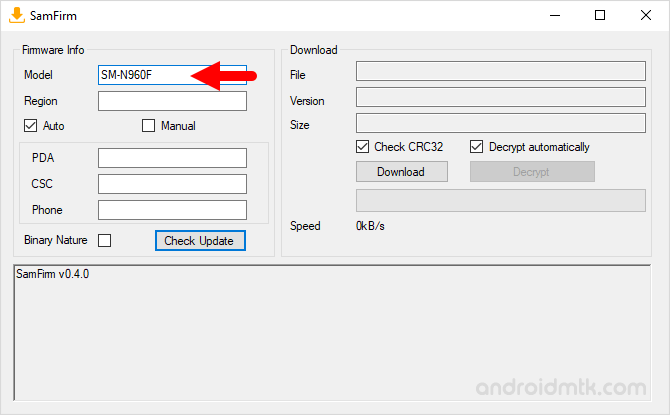
Step 7: Now, Under the Region, write the Region Code of your country (example: INS or INU is the region code of India).
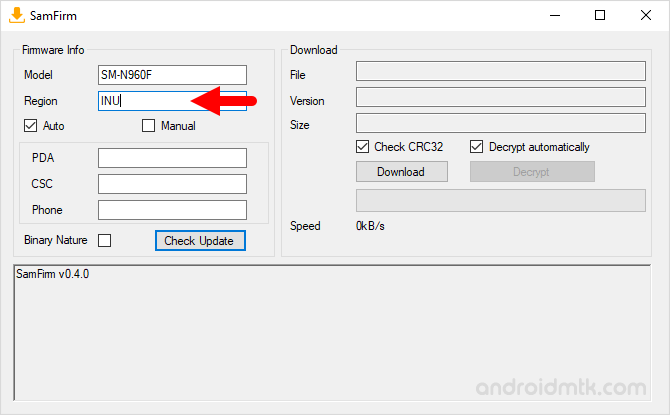
Step 8: Now, Click on the Check update button:
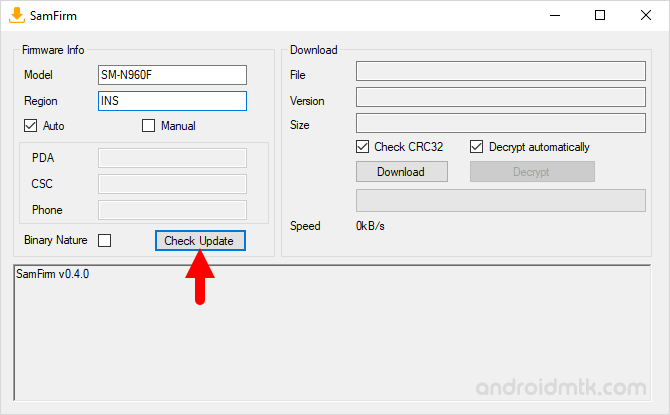
Step 9: Now, SamFirm will show the latest Firmware of your device (you will see the complete file name, Version and File Size).
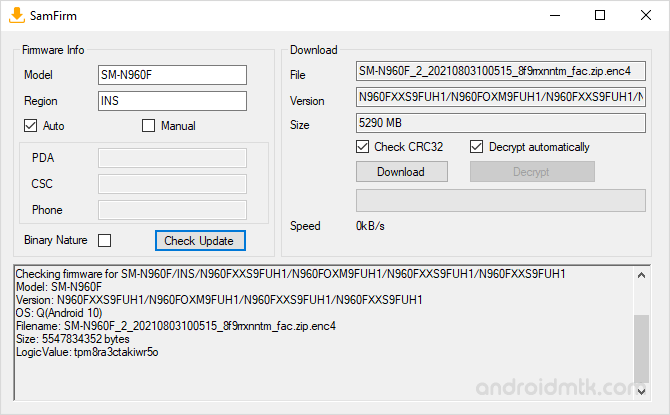
Step 10: Now, Click on the Download button to Start the Downloading process.
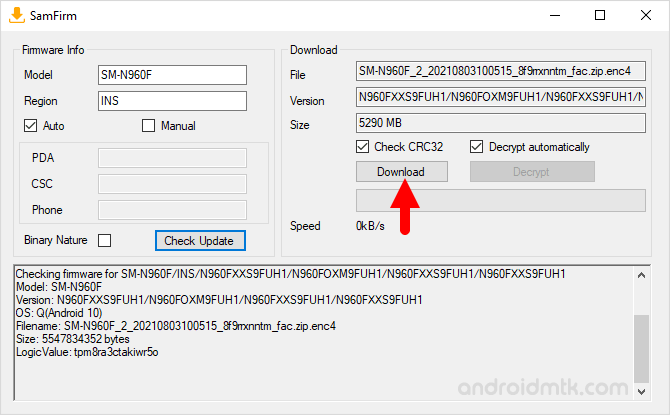
Step 11: Now, Choose the Location where you want to save the Firmware on your Computer:
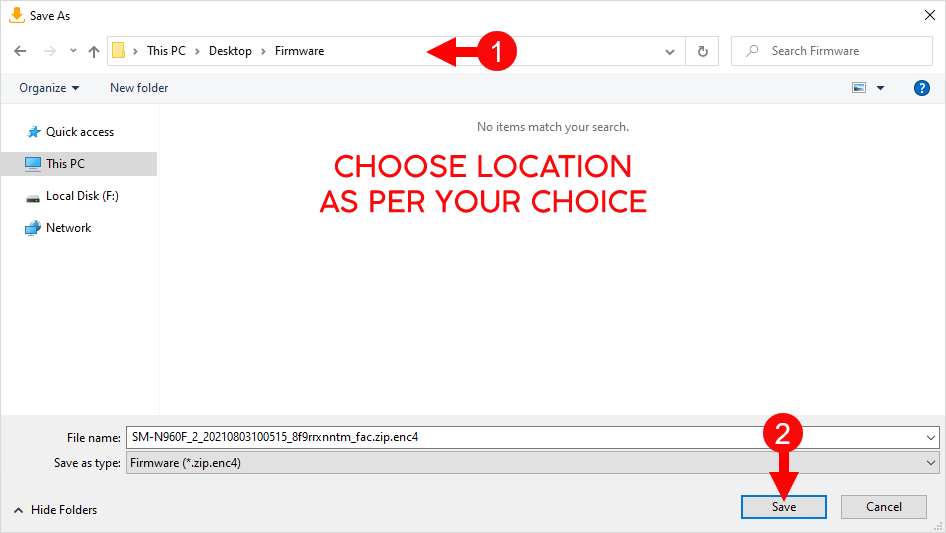
Step 12: Now, Downloading process will start automatically and may take couple minutes to complete (depends on the firmware size and your internet speed).
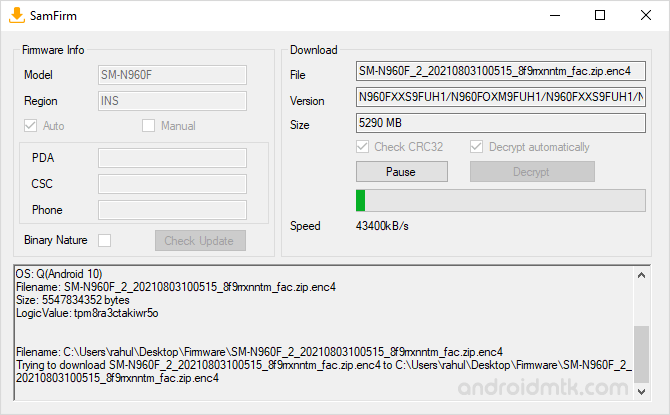
Step 13: Once Downloading process is completed, Decrypting process will start automatically and may take few minutes to complete.
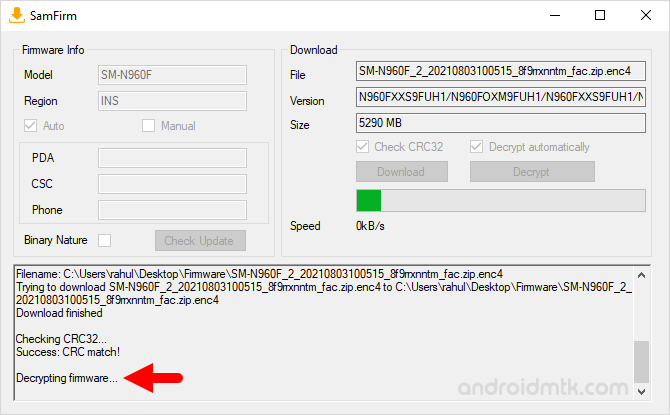
Step 14: Once Decrypting Process is completed, Close the SamFirm Tool.
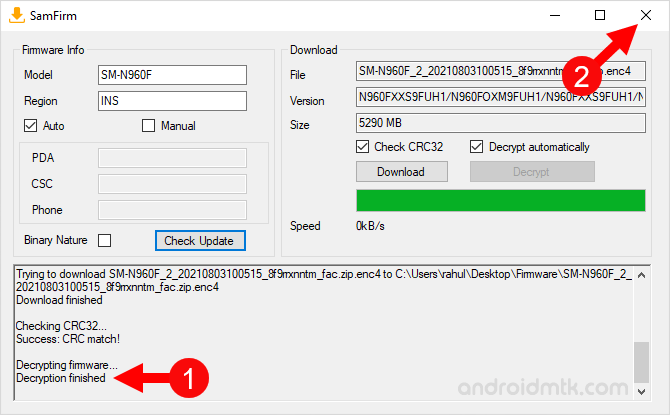
Step 15: Now, Open the Firmware location where you saved the firmware in Step#10 (example: we saved the firmware in Desktop > SamFirm > SM-N960F):
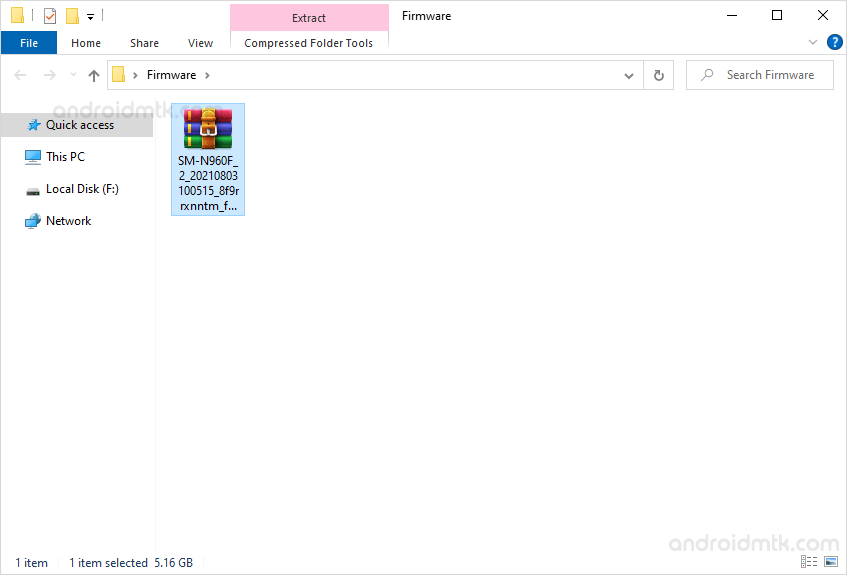
Step 16: Now, you need to extract the final zip firmware on the computer and you will be able to get the tar.md5 file.
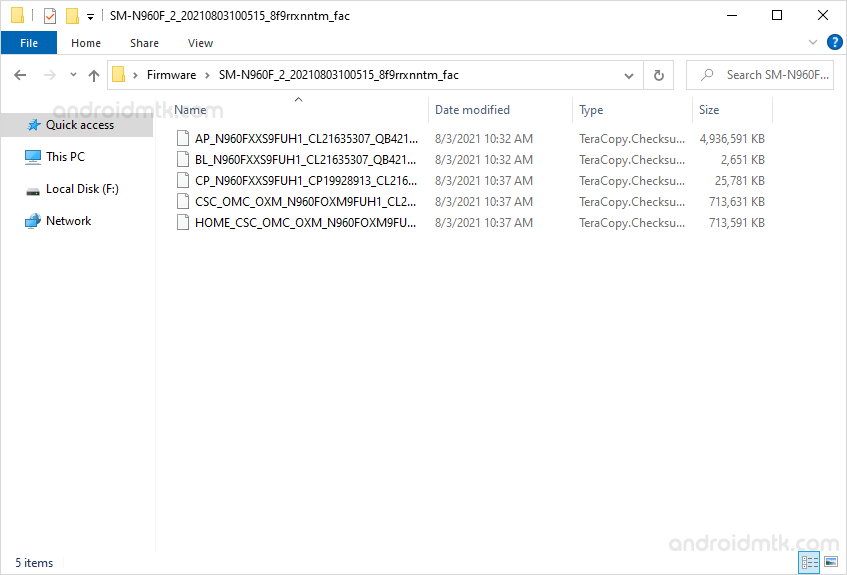
Step 17: Now use Odin Downloader Tool to Flash the Firmware on your Samsung Device.
Readme Once:
[*] How to Flash Firmware: If you want to learn to Flash the Stock Firmware, then head over to How to Flash Samsung Stock ROM using Odin page.
[*] Samsung Stock Firmware: If you are looking for Stock Firmware for your Samsung Device then head over to the Download Samsung Stock Firmware (all models) page.
[*] Samsung Combination Firmware: If you are looking for Combination Firmware for your Samsung Device then head over to the Download Samsung Combination Firmware (all models) page.
[*] Samsung USB Driver: If you are looking for the original USB Driver then head over to the Samsung USB Driver page.
[*] Credits: SamFirm was created and distributed by zxz0O0 (xda developer). So, full credits goes to him for sharing the Application for free.



